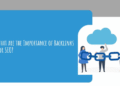With the Apple Watch, you can check texts, reject calls, and keep tabs on your health all from your wrist. However, in order to use some of the most useful features of a new iPhone, you’ll need to sync your watch with it.
You might be wondering how to link a new Apple Watch or an existing Apple Watch with the iPhone, whether you have a Series 3, Series 5, or Series 6 Apple Watch. The best part is that any Apple Watch can be easily set up and used with an iPhone. To pair an Apple Watch with an iPhone, follow the instructions listed below.
Disconnect your previous iPhone from your Apple Watch.
Make sure you first disconnect the watch from your previous iPhone.
- On your iPhone, launch the Watch application.
- Select the My Watch tab, and tap All Watches in the top-left corner.
- Click the info button beside the watch you want to unpair.
- Press Unpair Apple Watch, then tap it once again to confirm.
How to pair an Apple Watch to an iPhone?
It’s time to sync your Apple Watch with your iPhone if you have recently bought either of them. Make sure the iPhone and Apple Watch have enough battery before pairing them. Additionally, confirm that both devices have installed the most recent watchOS and iOS versions.
For the quickest setup, adhere to these steps:
Note: These instructions work with an iPhone running iOS 15 or above and an Apple Watch having watchOS 8 or higher. The basic steps still hold true for older versions of either device; however, some individual actions or onscreen buttons might be different.
- Automatic Pairing of Apple Watch and iPhone
- Hold down the side button of the Apple Watch to turn it on.
- Hold the iPhone and the watch side by side.
- On the iPhone, hit Continue when the setup message appears.
- On the Apple Watch, an animation plays. Align the animation in the watch screen on the iPhone screen using the camera. This connects the watch and iPhone.
- After the watch and phone have been successfully paired, customize its settings and sync content and applications to it.
You will now have the choice of setting up a new Apple Watch or restoring data from a backup. Set the watch preference as new if you have never had an Apple Watch. Choose to restore your Apple Watch from a backup if you had one.
- Manual Pairing of Apple Watch and iPhone
- Perform the first four steps from the previous section.
- Choose Pair Apple Watch Manually instead of scanning the watch’s animation to fit into the iPhone’s frame.
- On the watch, press the i.
- Select the name of the watch that appears on the iPhone.
- Enter the six-digit code shown on the watch into the iPhone.
- You can complete the setup now that the Apple Watch and iPhone have been paired.