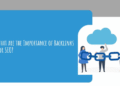Ads are annoying and make your browsing experience much worse. They clog up big sections of web pages, slow down download rates, and may include malware. People want to block adverts wherever they can, so it’s no surprise that ad blockers are so popular.
Why use ad blockers?
The benefit of ad blocking is that it dramatically enhances your browsing experience by removing invasive adverts, video ads, and a slew of other content you don’t care about. However, there are other advantages to using ad-blocking software:
Security: Since cybercriminals can use internet advertising to spread malware, blocking online ads can protect your device against attack
Privacy: Some third-party trackers can be prevented from loading by the program, meaning advertisers will no longer be able to collect information about your online activities. You can even block email tracking with ad blockers.
Speed: Websites will load faster since there will be fewer ad tags, plug-ins, and third-party analysis to load. You may notice improved performance if you block advertisements.
How to disable/enable Google Chrome Ad Blocker?
The one disadvantage or advantage (depending on how you look at it) of Chrome’s ad blocker is that you can’t altogether disable it. You can disable or enable advertising per site by entering the Chrome ad blocker settings.
Follow the procedures outlined here for Android devices:
- Launch Chrome and go to More; More > Settings.
- Select Privacy and Security and then select Site Settings from the menu.
- Go to Additional content options, then click on Ads.
- Disable Block adverts on sites that display disruptive or misleading advertisements.
So, that’s how to disable Google Chrome’s ad blocker. Similarly, the ad blocker can be reactivated by clicking Block ads.
How to enable ad block for certain websites in Chrome?
- Launch Google Chrome and go to a website.
- Now, on the left side of the address bar, select the padlock or info icon.
- Select Site Settings from the drop-down menu.
- Select ads after scrolling down and select block (default).
- From here, you can also prevent pop-ups and redirection.
When to use Chrome’s ad blocker?
Some websites provide critical information in pop-up windows, and the majority of them rely on advertising revenue. Some websites also use mechanisms that may be incompatible with an ad blocker. As a result, there may be occasions when Chrome’s ad blocker interferes with the site’s natural loading, which is a common occurrence with ad blocker programs. This could result in a poor user experience and even site issues. One can disable the built-in Chrome ad blocker in such circumstances. Disabling the ad blocker is not recommended unless absolutely essential.
Many websites rely on advertisements to make a living, but many go too far and use invasive adverts and pop-ups. With an ad blocker enabled, you can read your favorite articles, view YouTube videos, and browse without being interrupted by flashy advertisements. On the other hand, publishers are not paid for ads that do not reach consumers. As a result, some publishers are forced to invest in intrusive advertising. Chrome’s built-in ad-blocker can help you avoid such situations.