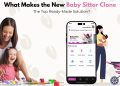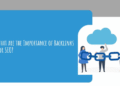File deletion is quite common among business employees, both by accident and on purpose. Users of Google Workspace (previously G Suite) may have deleted a file or a group of files, only to discover later that it was not the document or files they thought they were deleting.
There are several methods for deleting and restoring files, but they all come down mainly to two scenarios. The data was “soft-deleted” in the first case, which means they can still be recovered using Google’s built-in tools. In the second situation, files are permanently “hard-deleted,” leaving you with few options if you don’t have a backup.
How to recover deleted data from Google Drive
Below are the options for recovering deleted documents from Google Drive, including photographs, spreadsheets, videos, audio, and text files.
-
Data Recovery from Google drive with Undo Option
Users can recover Google Drive files that are accidentally deleted from the Trash folder using the “Undo” operation. It’s feasible if a user deletes the wrong file or folder and then forgets to empty the trash. In this scenario, users can use Google Drive’s “undo delete” option.
To recover files from the Google Drive Trash folder, follow these steps:
- Go to My Drive > Trash.
- Select the folder that was deleted with a right-click. This will bring up a menu with two options: Restore and Permanently Delete.
- Select the Restore option to retrieve the file. The file will be restored to its original place.
It’s worth noting that you only have 30 days to recover the files this way. These files are considered permanently deleted if they have been deleted for longer than 30 days or if the user has emptied the Trash folder.
-
Restore deleted folder from Google Drive
You have two alternatives if the documents were automatically deleted from the trash owing to the expiration of the 30 days or were manually destroyed by someone: Data can be restored from a backup or retrieved via Google Vault or by using G Suite Admin Console.
Let’s assume that the files weren’t protected by DLP policy and that data was not backup up, so you won’t be able to recover them through Google Vault. Let’s move on to the second alternative: restoring with Admin Console.
- Go to your Google Workspace Admin account and log in.
- Select Users in the Google Console.
- Find the user whose data you want to recover from the list of users.
- Move your cursor over their name; the More button will appear on the right; click it.
- Select the option Restore data from the menu that appears.
- Select a time frame within the last 25 days in the opened window and press Restore.
It’s worth noting that you only have 25 days to restore the files once they were permanently erased from the Trash container. You won’t be able to restore them after 25 days unless you have a backup.